
The Amazon Fire Stick is a name that is familiar to anyone who loves streaming. It is a tool that makes it easier to watch online movies and TV shows. However, just like any other device, it has its downsides. The Fire Stick is not devoid of errors. If you are someone having trouble with your Fire Stick or just want to know how to troubleshoot it if needed, then you are at the right place, as the following article will deal with the Fire Stick not working error, what causes it, and how to fix it.
Quick Fix to Amazon Fire Stick Not Working Issue
If your Amazon Fire Stick isn’t working, start by restarting it; you can do this either by selecting “Restart” in the Fire TV menu, or by unplugging and re-plugging the device. If problems persist, try resetting it to factory settings, but remember that this will erase all of your personal data. Lastly, if issues continue, contact Amazon customer service, as the problem might be with the device itself.
What is the Amazon Fire Stick?
Before we proceed, for those who don’t know, the Amazon Fire Stick is a media streaming device. It is dongle-shaped and connects with your TV to turn it into a smart device, thus allowing you to access online content as well as your favorite streaming channels such as Netflix, Prime, Disney+, etc.
Fire Stick is a one-stop solution that brings almost every streaming platform together, allowing you to access them from a single device. It even has an app store that allows you to download apps that can be useful. Furthermore, the device also supports gaming, music, and podcasts and even comes with a voice assistant.
The Amazon Fire Stick is one of the most popular devices on the market, coming in at number 2 with a 29.1% stake in US CTV households. Reports also show that the company has sold over 200 million Firesticks worldwide. The Fire Stick comes in various variations and price ranges and has something for everyone. In fact, you can check out the following video that compares the 1st and 2nd gen Fire Stick 4K Max, the highest tier available on the market.
How does Amazon Fire Stick work?
Using the device is as simple as plugging it into your TV. That’s it. You don’t have to download or install anything. Simply unbox the device and plug it into your TV’s HDMI slot, follow the set-up procedure, connect it to Wi-Fi, and you are set. You can then start watching your favorite TV shows and movies or even download some apps from the Amazon App Store.
As mentioned previously, you can use it to access multiple streaming platforms, watch digital content, listen to music, or even play games. All you have to do is plug in the device and download the apps you want.
What are the common errors faced by Amazon Fire Stick users?
Despite being good at what it does, the Amazon Fire Stick is no exception. It has its fair share of errors. From blank screens to disconnection, we have covered most of the common troubles experienced by Fire Stick users:
Showing a Blank Screen
One of the most common issues is when you connect the Fire Stick to a TV, only to get a blank screen. It can happen for a number of reasons, from easy-to-solve wrong HDMI slots used to device bricking.
Unresponsive device
Next up is when the Fire Stick doesn’t respond to the remote. In such cases, the problem might lie either with your remote or the device itself. We have covered it in more detail later in the article.
Screen Mirroring not working properly
Screen Mirroring is a useful feature to have, especially if you are in a group and want to show your favorite photos or videos you took on your last vacation to your friends or family. The issue is slightly more troubling, as it can happen due to an issue with either the TV or the Fire Stick itself.
Buffering
Arguably, one of the most frustrating issues is when you are watching a movie, and you get stuck on a particular interesting scene due to video buffering. Now, a typical buffering issue can occur due to your internet speed, Wi-Fi connection, or router issues, but many users have complained about buffering issues with their Fire Stick, which might be due to a number of different reasons altogether.
App Crashes
Given it is a smart device, app crashes are nothing new and might happen due to a number of reasons, including insufficient memory, outdated software, or an incompatible device. But it is still simple enough to troubleshoot.
Fire Stick Not Connecting
If the Fire Stick fails to connect to the Internet or even the TV, then it might have something to do with your router settings or a faulty HDMI port. We have covered a few solutions that might be able to help.
Remote Unresponsive
An unresponsive remote is also a cause for concern. It might be a problem with the remote itself, which is still something that can be dealt with easily.
Remote Pairing Issue
And lastly, we have also seen a few cases where the remote refuses to pair with your Fire Stick. It generally happens if your Bluetooth isn’t on or isn’t working properly. Sometimes it can also happen if you have already paired a different remote and are trying to pair multiple ones.
How to troubleshoot your Amazon Fire Stick?
There are many troubleshooting methods that ought to fix any possible Fire Stick errors. We have listed them below:
1. Ensure that the Fire Stick is set up properly
Before proceeding further with the solutions, it’s better for you to check whether you have set up the device correctly or not. Doing so can make it clear whether the issue lies with the device or not, as prolonged use of any electronic device can cause wear and tear, effectively reducing its longevity and functionality.
2. Check if the TV is working properly
Sometimes, the problem lies with your TV instead of the Fire Stick. If you have a faulty TV, then no matter what, the Fire Stick will not work properly. Similarly, any incompatible models will also result in the same. So be sure to check out whether your TV is meant for streaming and compatible with the Amazon Fire Stick.
3. Try restarting the device
Next, you can always try to restart the device, as most of the time, it can solve 9 out of 10. Restarting the device is also straightforward. All you have to do is:
- First, press the Home button on your remote.
- Then, use the remote to navigate the TV screen until you reach the setting.
- Press the OK button and scroll through the options until you reach the My Fire TV icon.
- Open it and scroll down to the Restart option.
- Finally, press the OK button.

However, if the above-mentioned method doesn’t work for you due to a frozen screen or any other problem, try to hard reset your device via the remote, simply by pressing the Select and Play buttons together for 10 seconds. Otherwise, you might also want to just unplug the device itself.
4. Check the TV’s HDMI port
Sometimes, the issue lies with the hardware, especially your TV and its HDMI port. Try to use the Fire Stick on a different TV or HDMI port to check whether it works or not.
5. Use an Amazon Power Adapter
I know that it might sound weird, but sometimes errors happen due to a faulty electric line. A genuine power brick will ensure a stable outage for your device, whereas using a replacement might fluctuate the voltage, damaging the hardware. Also, it is strictly recommended not to use the TV’s USB port as a power source, as it will overwork and overheat both the TV and Fire Stick.
6. Be patient
At times, you must be patient because the Fire Stick might take a while to load. It can happen due to software issues, ongoing installations, or upgrades. We recommend waiting at least 10 minutes if you are sure that the Fire Stick has been switched on.
7. Check the remote for batteries
A rookie mistake is not checking the remote for batteries and thus assuming it is not functioning properly. In fact, most remote troubles stem from old batteries that are out of power.
8. Ensure a proper internet connection
Your internet might also be the culprit. Thus, you might want to either change to a good ISP or try to check the internet connection on a different device. You might also want to refer to your router settings to ensure anything is not blocking access to the Fire Stick.
9. Use a different app on the Fire TV
If you are getting stuck on a single app, the chances are that the issue lies with the app itself and not the entire system. Simply close the app and use a different one to check for the possibilities.
10. Regular Updates
Always ensure that your Fire Stick, and any relevant apps, are up-to-date. You can do so quite easily by:
- First, go to Settings by pressing the Home button and scrolling through the icons.
- Then select the My Fire TV icon and scroll down to the About section.
- Press OK.
- Finally, you can either choose the Check for Updates option or, if updates are available, press OK to install them.
11. Clear the Cache
If your Fire TV is stuck loading icons, then chances are you have a cache problem. Thus, you would need to clear it, which you can do by following these steps:
- Go to the Settings.
- Scroll down to Applications.
- Choose the apps and clear their Cache, one by one.
12. Reinstall an App
You might also consider deleting and reinstalling an app if it is giving you trouble. The process is very easy and can be completed via the Amazon App Store.
13. Ensure that every connected device is on the same Wi-Fi network
If you are having trouble casting, then you might want to ensure that the devices are all on the same Wi-Fi network.
14. Restore Factory Settings
Lastly, you can always try to do a factory reset to restore everything to how it was. All you have to do is:
- Press the Home button to go to the home screen.
- Then scroll to the Settings icon.
- Select it and go to My Fire TV.
- Scroll down and select the Restore to Factory Default option.
- Confirm your choice.
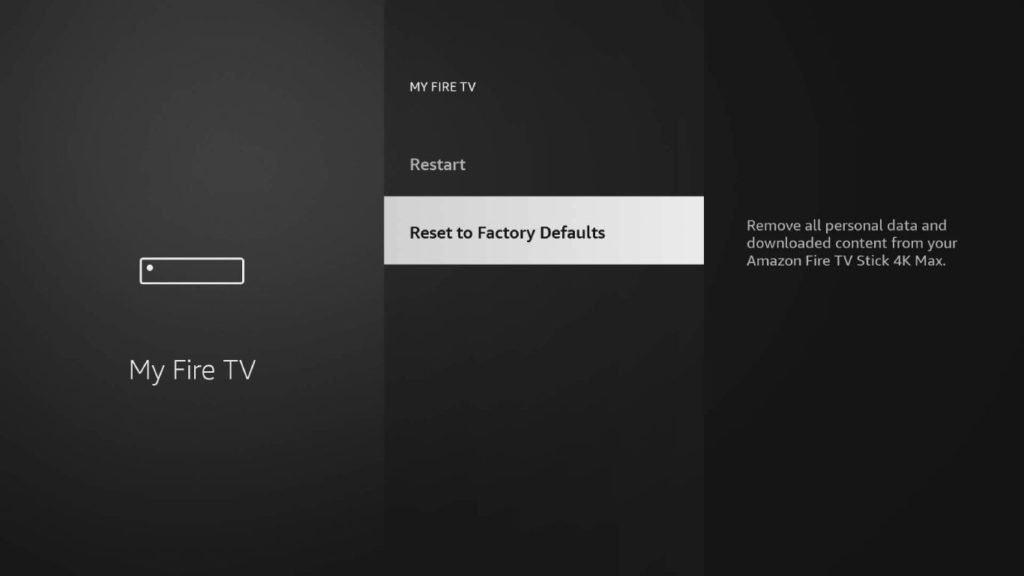
Alternatively, you can force a factory reset via your remote. Just hold the Right button on the navigation ring alongside the Back button for 10 seconds.
Why should you buy an Amazon Fire Stick?
The Amazon Fire Stick might prove itself a necessity for those who love streaming online content. It houses all the popular streaming platforms in a single place, and on top of that, it has apps that you can download and enjoy. Furthermore, it comes with a voice assistant to make things easier.
Things to know before buying an Amazon Fire Stick
But, you should only go for the Fire Stick after you are sure about your requirements. Thus, there are things you must know before making a purchase, such as:
- You need a TV with an HDMI port for it to work.
- Streaming generally requires a stable and fast internet connection, especially if you want to watch movies in HD.
- The Fire Stick doesn’t have an Ethernet port and can only support Wi-Fi.
- Despite what anyone claims, not every movie and TV show is free. You still have to pay the subscription prices for any of the streaming platforms you want to access, including Amazon Prime.
- Do not take the voice search and assistance features for granted, as they can differ based on the make and model of your TV.
Comparing various Amazon Fire Stick devices
The Amazon Fire Stick was first launched in November 2014. Since then, the company has released a couple of variations and different versions of the Fire Stick over the years. Today, we have basically four different types of Fire Stick devices available on the market, namely the Fire Stick Lite, Fire Stick 4K, Fire Stick 4K Max, and the original Fire Stick.
But what should you choose? To help you make the decision, we have prepared a table comparing all these variations of Fire Stick devices.
| Features | Fire Stick Lite | Fire Stick | Fire Stick 4K | Fire Stick 4K Max |
|---|---|---|---|---|
| Price | $30 | $40 | $30 (Limited Offer) | $60 |
| Generation | 2nd gen | 3rd Gen | 3rd Gen | 3rd Gen |
| Video Quality | 1080p and 720p up to 60 fps | 1080p and 720p up to 60 fps | 2160p, 1080p and 720p up to 60 fps | 2160p, 1080p and 720p up to 60 fps |
| Video Format | HDR 10, HDR10+, HLG, H.265, H.264, Vp9 | HDR 10, HDR10+, HLG, H.265, H.264, Vp9 | Dolby Vision, HDR 10, HDR10+, HLG, H.265, H.264, VP9 | Dolby Vision, HDR 10, HDR10+, HLG, H.265, H.264, VP9, AV1 |
| Audio Support | Dolby Encoded | Dolby Atmos | Dolby Atmos | Dolby Atmos |
| Storage | 8 GB | 8 GB | 8 GB | 16 GB |
| Wi-Fi Support | Wi-Fi 5 | Wi-Fi 5 | Wi-Fi 6 | Wi-Fi 6E |
| Picture in Picture | No | No | Yes | Yes |
| Memory | 1 GB | 1 GB | 2 GB | 2 GB |